Adding a Countdown Timer for Contents in Blogger
Advantages:
- Will decreasw your Bounce rate
- Will help to Increase your AdSense revenue
- User's will have to wait for some time for codes or download links.
- Better loadin animation
- You can add your codes, links, content etc.. to show after the timer finishes.
Adding Countdown Timer for Content in Blogger
Step 1: Head towards your Blogger Dashboard.
Step 2: In menu of blogger dashboard, click Themes.
Step 3: Click the down arrow icon which is next to 'customize' button.
Step 4: Head to Edit HTML, you will get to the theme editing page.
Step 5: Now search in the code the code ]]></b:skin> and paste the below CSS Codes just above to it.
Cnt-Timer{font-family:var(--fontB);font-size:13px;opacity:.8;display:inline-flex;align-items:center} Step 6: Now add the below JavaScript just above to </body> tag. If you are not able find it, may be it will be already parsed which is </body>.
<script>/*<![CDATA[*/
var counter = 9; // Add time here in seconds
var id,downloadButton=document.getElementById("element-show"),newElement=document.createElement("p");function startDownload(){this.style.display="none",id=setInterval(function(){counter--,counter<0?(newElement.parentNode.replaceChild(downloadButton,newElement),clearInterval(id)):newElement.innerHTML="<center><strong>Please wait <span>"+counter.toString()+"</span> seconds</strong><p/><Cnt-Timer><svg viewBox='0 0 40 50' x='0px' y='0px'><path d='M25.251,6.461c-10.318,0-18.683,8.365-18.683,18.683h4.068c0-8.071,6.543-14.615,14.615-14.615V6.461z'><animateTransform attributeName='transform' attributeType='xml' dur='0.6s' from='0 25 25' repeatCount='indefinite' to='360 25 25' type='rotate'></animateTransform></path></svg> Generating... Please Wait!</Cnt-Timer></center>"},1e3)}newElement.innerHTML="<span></span>",downloadButton.parentNode.replaceChild(newElement,downloadButton);var clickbtn=document.getElementById("Cnt-Timer-TD");clickbtn.onclick=startDownload;
/*]]>*/ </script> Step 7: Save the changes by clicking
Step 8: Now you are done with the theme editing! Add the below HTML Codes in the post in which you have to add countdown timer, through HTML View to add Countdown Timer Box.
<div style="text-align: center;"><button class="button" id="Cnt-Timer-TD">Show Content</button> </div>
<div id="element-show" target="_blank">
<!-- Add your content here to show after the timer finish -->
This is a dummy text which shows after timer finishes. here your can add Buttons, text etc anything which you have to show after timer finish<p/>
<a class="button" href="#" >Tutorial</a>
</div> This is the Simple way to add Countdown Timer for Content
<div style="text-align: center;"><button class="button" id="Cnt-Timer-TD">Show Content</button> </div>
<div id="element-show" target="_blank">
<!-- Add your content here to show after the timer finish -->
This is a dummy text which shows after timer finishes. here your can add Buttons, text etc anything which you have to show after timer finish<p/>
<a class="button" href="" >Tutorial</a>
</div>
<script>/*<![CDATA[*/
var counter = 9; // Add time here in seconds
var id,downloadButton=document.getElementById("element-show"),newElement=document.createElement("p");function startDownload(){this.style.display="none",id=setInterval(function(){counter--,counter<0?(newElement.parentNode.replaceChild(downloadButton,newElement),clearInterval(id)):newElement.innerHTML="<center><strong>Please wait <span>"+counter.toString()+"</span> seconds</strong><p/><Cnt-Timer><svg viewBox='0 0 40 50' x='0px' y='0px'><path d='M25.251,6.461c-10.318,0-18.683,8.365-18.683,18.683h4.068c0-8.071,6.543-14.615,14.615-14.615V6.461z'><animateTransform attributeName='transform' attributeType='xml' dur='0.6s' from='0 25 25' repeatCount='indefinite' to='360 25 25' type='rotate'></animateTransform></path></svg> Generating... Please Wait!</Cnt-Timer></center>"},1e3)}newElement.innerHTML="<span></span>",downloadButton.parentNode.replaceChild(newElement,downloadButton);var clickbtn=document.getElementById("Cnt-Timer-TD");clickbtn.onclick=startDownload;
/*]]>*/ </script>
<style>
Cnt-Timer{font-family:var(--fontB);font-size:13px;opacity:.8;display:inline-flex;align-items:center}
</style> 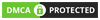

Post a Comment