Adding Verified Tick Mark in Blogger
Hello Everyone! Welcome back to Techy Shikari, Toady on this occasion our tutorial is How to add Verified Tick Mark in Blogger. You may have seen verified blue tick (badge) on social medias like Instagram etc.. but ever wondered that you can also add Verified badge in Blogger? Let's see.
What is Verified (Blue tick) Badge?
Verification badges helps the users to confirm the celebrity, public figure, or brand accounts are legitimate. A simple check mark next to your profile name can make a big difference when it comes to increasing followers and brand awareness.But have you ever wondered that you can add Verified blue tick or badge in blogger, definitely Blogger doesn't has this feature in it but still there is a way to add it. You can also see my footer it has Verified badge next to my Blog name. this helps to build trust among the user just follow the below steps carefully.
Pros
- Build trust among your users
- Professional look to your Blog
How to add Verified Badge in Blogger?
Step 1: Login to your Blogger Dashboard
Step 2: Go to Themes and then click on Drop down icon
Step 3: Now choose Edit HTML
Step 4: Now search for
Step 5: Now delete the codes from <p> to </p> paste the following codes instead of it.Credit or <!--[ Credit ]--> You may find it above the </footer><p class='credit-content'>© <span id='getYear'><script>/*<![CDATA[*/ var d = new Date(); var n = d.getFullYear(); document.getElementById('getYear').innerHTML = n; /*]]>*/</script></span> ‧ <a expr:href='data:blog.homepageUrl.canonical'><data:blog.title/></a><svg color='#3b5998' style='margin-left:3px;width:13px;height:20px' viewBox='0 0 24 24'><path d='M23,12L20.56,9.22L20.9,5.54L17.29,4.72L15.4,1.54L12,3L8.6,1.54L6.71,4.72L3.1,5.53L3.44,9.21L1,12L3.44,14.78L3.1,18.47L6.71,19.29L8.6,22.47L12,21L15.4,22.46L17.29,19.28L20.9,18.46L20.56,14.78L23,12M10,17L6,13L7.41,11.59L10,14.17L16.59,7.58L18,9L10,17Z' fill='#3b5998'/>
<lt;/svg> | All rights reserved</p>Adjust height and width according to your template and Replace the highlighted color code with your color
Step 6: Now click on save if you have followed all steps correctlyConclusion
In this post I made a tutorial on How to add Verified Badge in Blogger. Which helps you to build trust among the users. I hope you have liked it and please do share with your friends.
Rate this article
Getting Info...
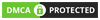


Post a Comment